Home Screen
What does this page do?
The Home Screen is where you start. Here, you choose how to create an EasySnap.
How to use this page:
Choose how you want to make an EasySnap:
- 📸 Camera – Take a picture of words to simplify.
- 🖼 My Photos – Select an image from your phone.
- 📂 Upload a file – Pick a document to simplify.
- 🔗 Link – Paste a webpage URL.
- ❓ Ask a question – Type or speak a question for an easy answer.
- 📝 Paste words – Copy text from another app or use your microphone to speak.
The app will turn what you enter into an EasySnap.
Tap the green play button 🔊 to hear the EasySnap read out loud.
- 🏠 Home Button – Return to the home screen with six main buttons.
- ↩️ Back Arrow – Go back to the previous screen.
- ℹ️ Info Button – Learn about each part of the app.
- 😊 About me – You can change your name and login email
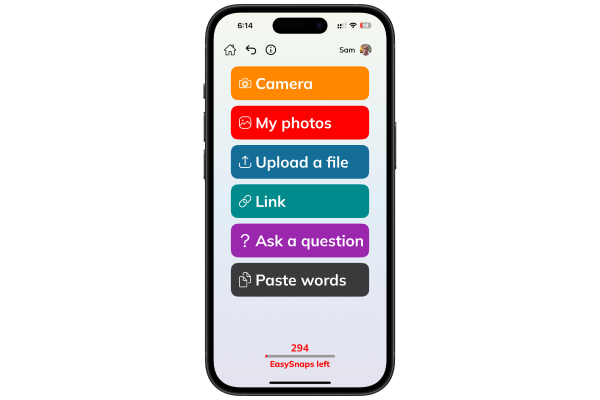
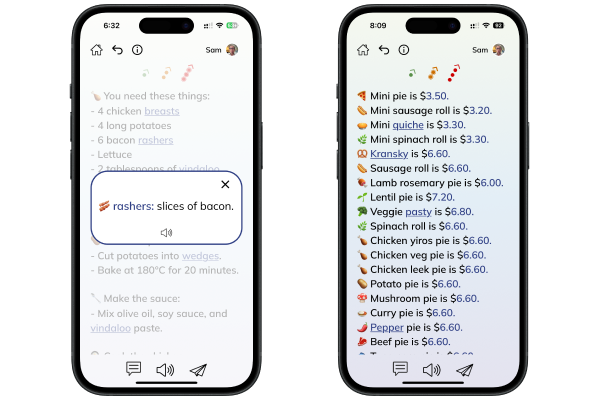
EasySnap Page
What does this page do?
This page shows your EasySnap, a simpler version of the text you provided.
How to use this page:
Tap blue text to open links, call numbers, or send emails.
Tap underlined blue words to see an explanation of hard words.
Switch between different EasySnap levels using the one, two, or three dot options at the top.
Tap the 🔊 Play button to hear the EasySnap read aloud.
Give feedback:
👍 Thumbs up – If the EasySnap is good.
👎 Thumbs down – If the EasySnap could be better (you can say what was wrong).
Tap the paper plane icon to share the EasySnap via email, text, or social media.
📜 Copyright
🚫 Do not share things that are copyrighted.
✅ You need permission to share an EasySnap of someone’s work.
🎨 Art, words from a book, a news article, or a blog need permission to share.
📝 You can make an EasySnap of these things.
❌ But you can not share that EasySnap.
History Page
What does this page do?
This page stores your old EasySnaps, so you can look at them later.
How to use this page:
Scroll through your old EasySnaps
Tap an EasySnap to open it.
Or you can use the search bar to find an old EasySnap.
Tap the 👁️ icon to see the photo you used.
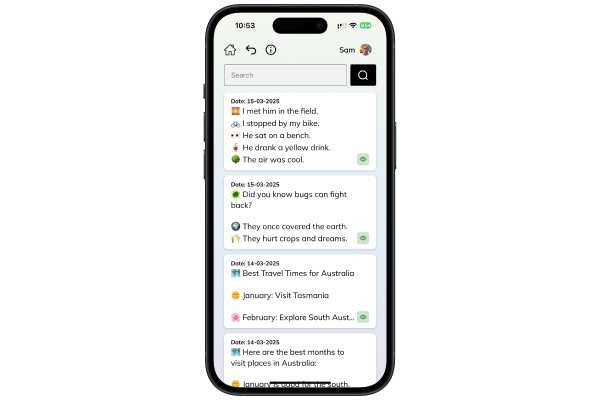
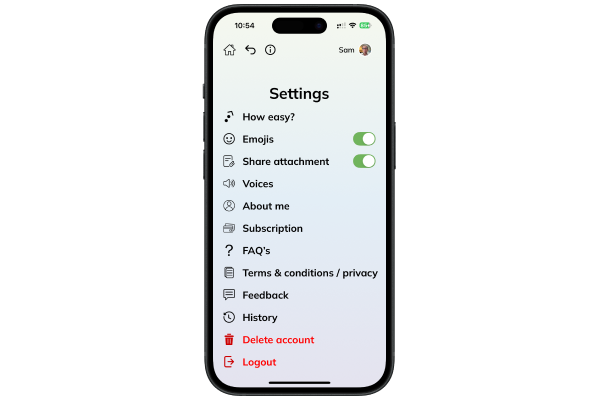
Settings Page
What does this page do?
This page lets you change how the app works.
How to use this page:
- ✅🟧🟥 How easy? – Choose Easy English, Easy Read, or Plain English.
- 😊 Emojis – You can turn emojis on or off in EasySnaps.
- 😊 Share attachment – You can turn attachments on or off when you share EasySnaps.
- 🔊 Voices – Choose a voice you like and reading speed for reading out text.
- 👤 About me – Edit your profile.
- 💳 Subscription – Check your plan.
- ❓ FAQs – Find answers to common questions.
- 📜 Terms & Privacy – Read the app rules.
- 🗣 Feedback – Tell us what you think about Make it easy.
- 🕒 History – View past EasySnaps.
- 🚪 Logout – Sign out of the app.
- 🚨 Delete Account – Remove your account.
How Easy? Page
What does this page do?
This page lets you choose how simple the text should be.
How to use this page:
✅ Easy English – Very simple words. This is the easiest one.
🟠 Easy Read – Short sentences with more words
🔴 Plain English – Simple but full sentences in paragraphs.
You can switch between different levels using the one, two, or three dot options at the top of each EasySnap.
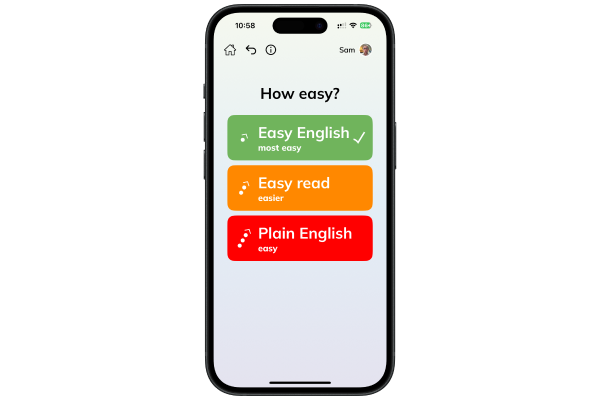
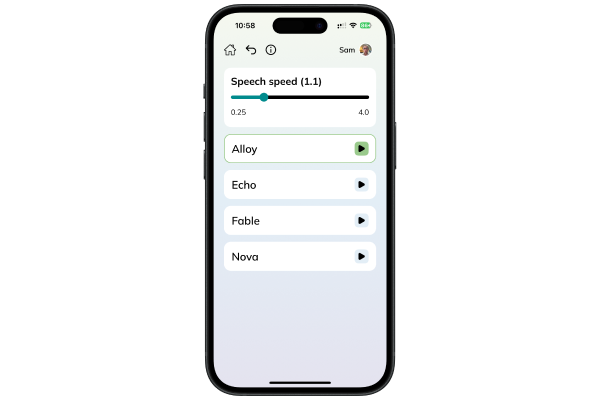
Voices Page
What does this page do?
This page lets you change the voice and speed for reading EasySnaps. The voices used in Make it easy app are ai (computer) voices and are not human voices.
How to use this page:
Move the slider at the top to make the speech speed faster or slower.
Tap the play button ▶️ to try different voices.
Choose the voice you like best.
You can use your phone volume buttons to make it louder or quieter.
About Me Page
What does this page do?
This page lets you change your information on the app.
How to use this page:
You can change your profile picture.
Just tap on your photo to change to another photo.
Tap in each box if you need to change your:
- First name
- Last name
- Email address
- Phone number
You will be asked if you are sure you want to change your details.
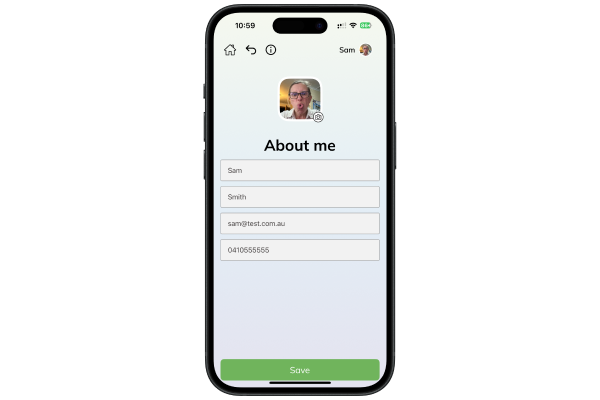
Need More Help?
If you have questions, go to Settings > FAQ or tap Feedback to contact us!




